To Search for and Correct Spelling Errors in a Selection Set
- Do one of the following:
-
Select the Spell Checker tool.

-
Enter a data point.
If there are no misspelled or unrecognized words in the selection set, an information window displays the message, "Spell Check is Complete." If there are misspelled or unrecognized words, the erroneous text zooms in and the Spelling dialog opens with the flagged word highlighted in a text field.
-
Do one of the following:
If you are satisfied with the word in the selected in the Suggestions list box, click Change.
or
Make another selection from the Suggestions list box and click Change.
or
The text in the text field replaces the highlighted text, and the search advances to the next unrecognized word. After the last flagged word is modified, replaced or skipped, the Spelling dialog closes.